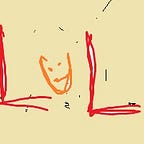Filtering vs Searching in PowerApps
I am going to walk through the difference with a very simple app.
The Design Requirement:
Display items from the data table in the gallery.
- Able Select,Filter & get the information at the Job Level
- Able Select,Filter & get the information at Technician Level.
Source Datatable :
I’d interpret, John could basically do Installation and Support
To start with, I created two Gallery and two Dropdown boxes.
Able to Filter & get the information at the Job Level
Filter(Table*, Formula1 [, Formula2, … ] )
Filter command is usually to return records from a table that matches a certain condition.
The Job Dropdown can be populated or can be read from a dynamic. Let me not get into that.
Gallery1 — I going populate the Items formulate with Filter command
Filter(TestList,Job=JobDropDown.Selected.Title)
The code translates to filter the Table(testList in my case) — where the job field is equal to the JobDropDown selected value(I had stored in the title column Hence Title).
Now when I change the Drop Down Value
Able to Select,Filter & get the information at Technician Level.
This is a tricky step. Because the technician drop down has individual names and Names field has multiple people separated through ‘;’
The filter command might not be useful. There isn’t definitive formula that can be used to filter.
That’s when Search Command comes handy.
Search(Table*, SearchString, Column1 [, Column2, … ] )
The Technician Dropdown can be populated or can be read from a dynamic.
Search(TestList,TechDropDown.Selected.Title,”Names”)
The code translates to Search the Testlist in the column Names for the value that has been selected in the TechDropDown.